Theme Options
Main Theme Configurations
On Ghost 4.x and higher there is a new Theme Options Panel, here it will be located the most important options to customize the theme.
To access to these options you must:
- Log In into your Ghost Admin.
- Click the Settings (cog icon) on the left side.
- Search for “Design & Branding”
- Click “Site wide” button.
- You will see multiple custom options available for the theme.
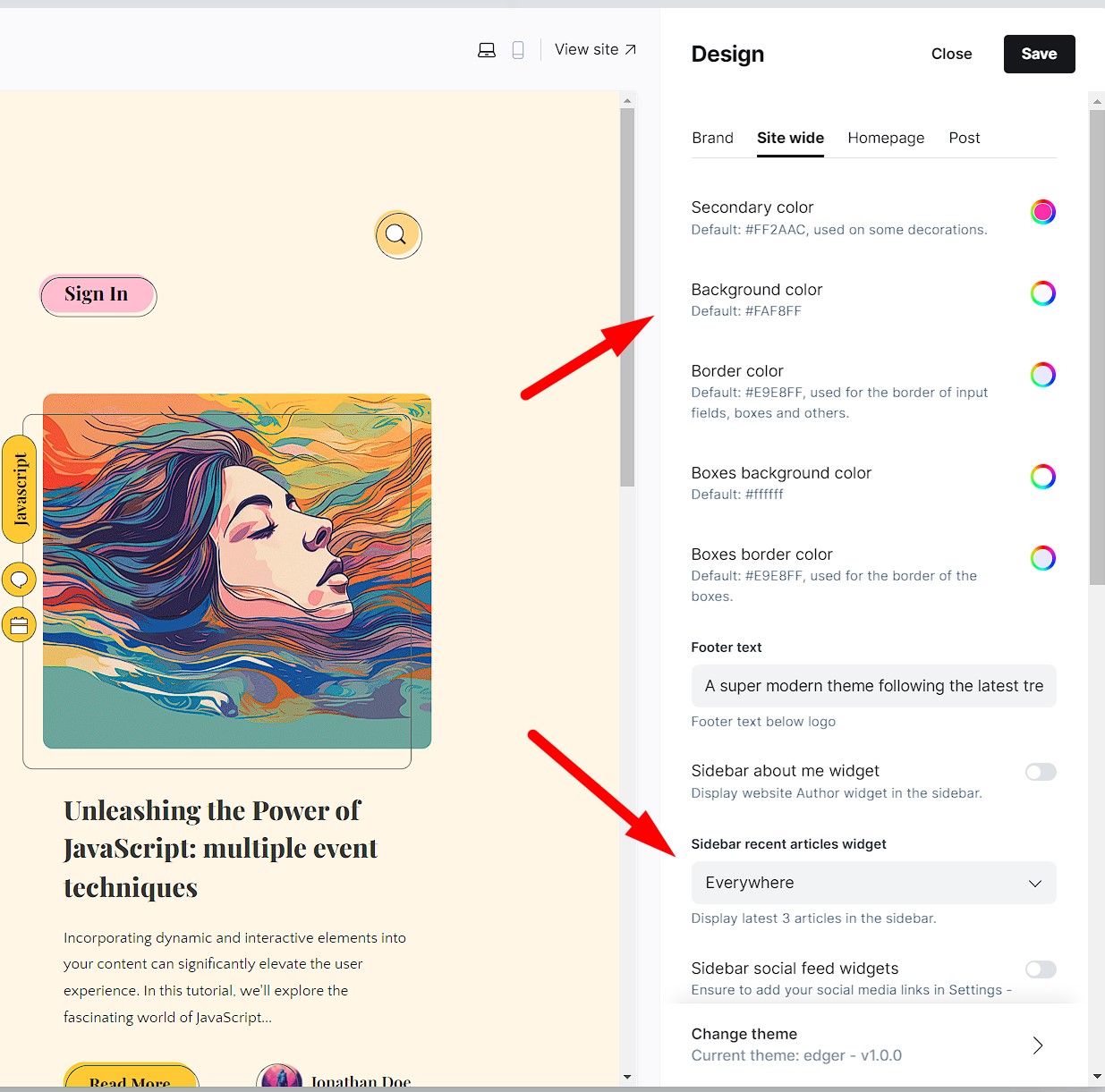
How to Enable Native Comments
In case of using Native Comments, just go to Admin → Settings → Membership and enable commenting:
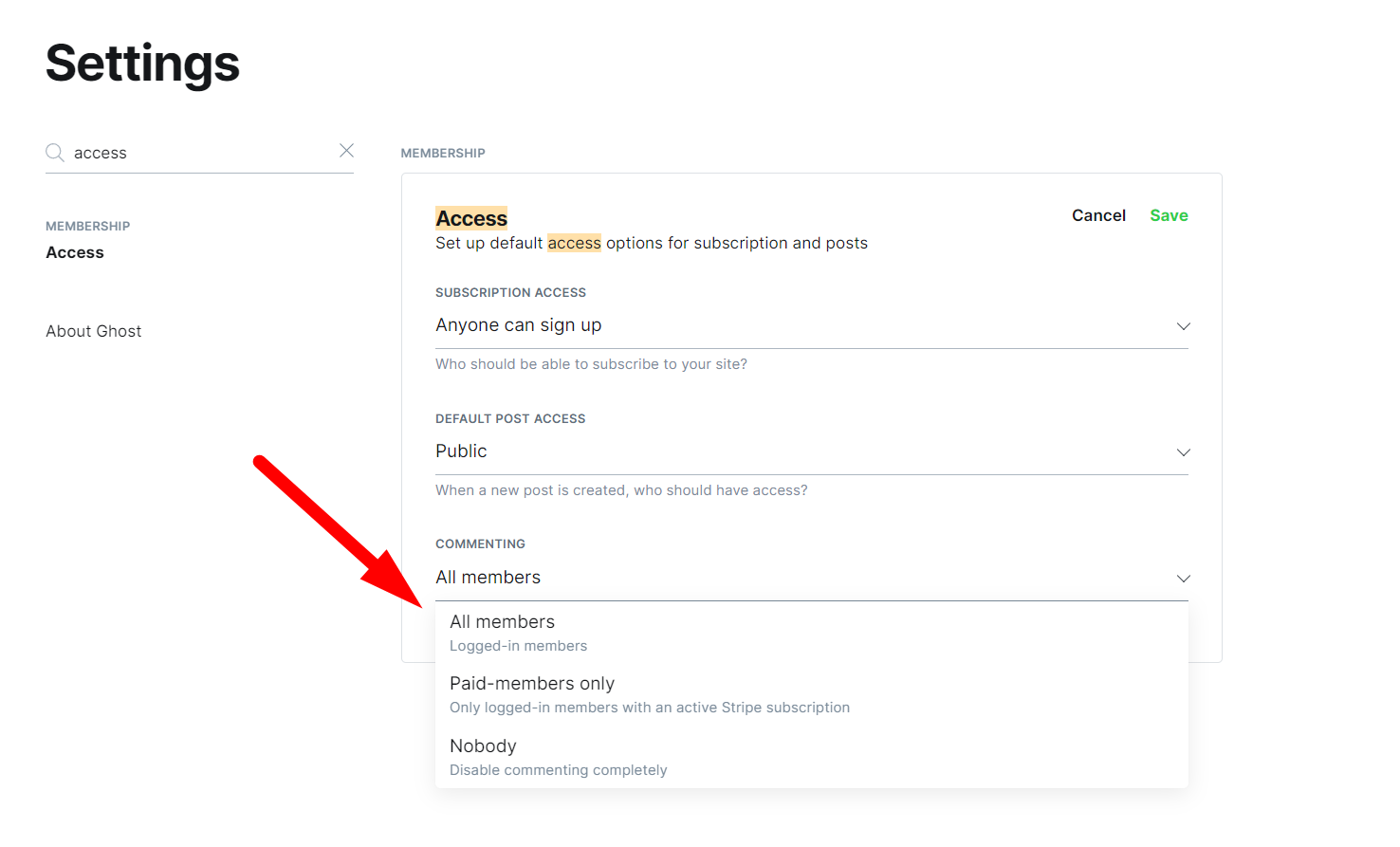
How to get your Disqus Shortname (in case of using Disqus Comments).
Disqus comments works like any JS api. You can create your Disqus code in the next url: http://disqus.com/admin/create/
After you are logged in, you will see something like this:
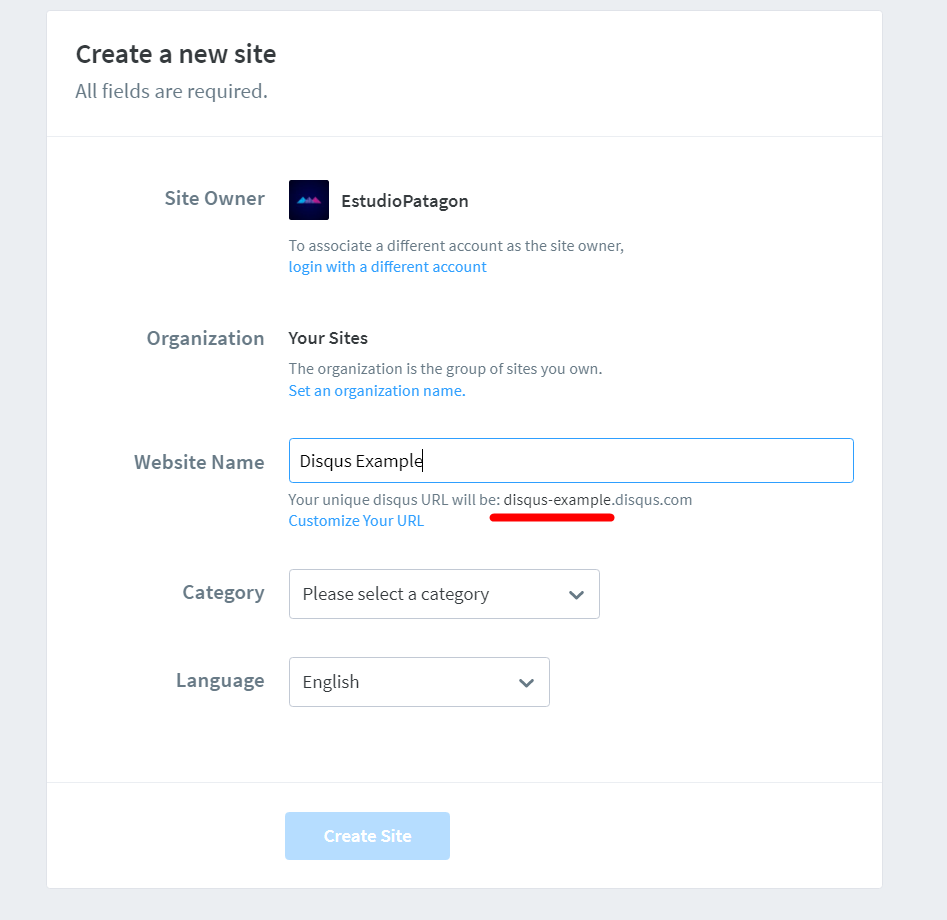
Your unique “Disqus URL” is your shortname, so copy that name and click finish registration.
Now we have our Disqus shortname and we must save it into our Settings → Design & Branding → Post Section.
How to use Facebook & Twitter widgets.
In Edger we introduced this new setting and it is available on Ghost admin → Settings → Design → Site Wide → “Sidebar social feed widgets”.
This will display Facebook & Twitter Widgets depending if your social accounts are properly connected.
To enable these 2 new widgets, it will be required to assign your Facebook and Twitter url, on: Ghost admin → General → Social Accounts:
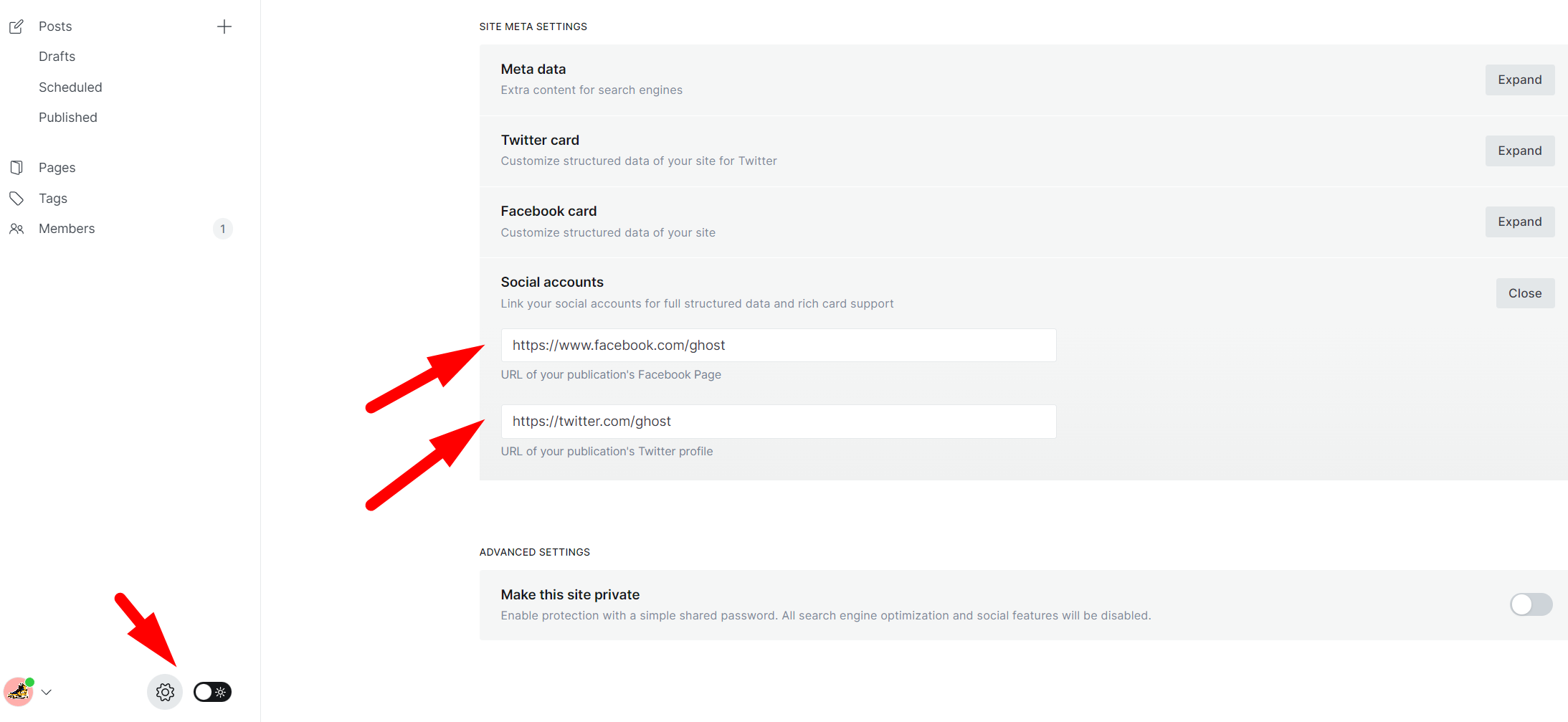
Custom Post Templates
Edger add some extra templates to extend Ghost functionalities, these custom post templates are:
- Classic (default): it will display post image as the classic way with a sidebar.
- Vertical : it will display a small vertical image beside post information.
- Fullcover: article content will be displayed in fullwidth mode including sidebar.
- No Sidebar: article will be displayed in fullwidth mode without sidebar.
After a post is created, click the right sidebar button and you will find all available templates at the bottom:
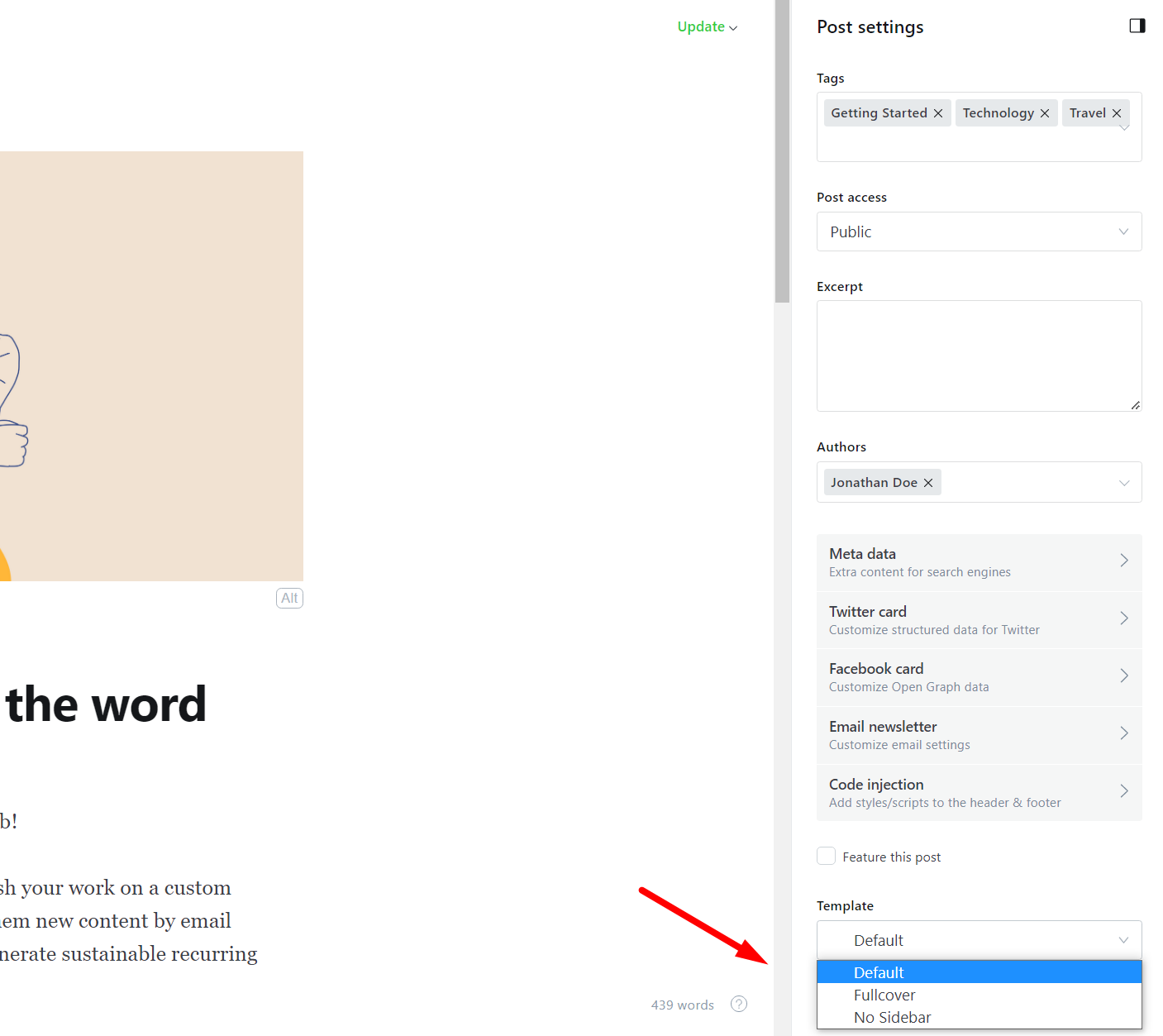
Add Intro text to your Home
The Intro Text module that appear on your Homepage, will require to create a page with tag "#intro-text", assign content and a featured image, here is how it should look like:
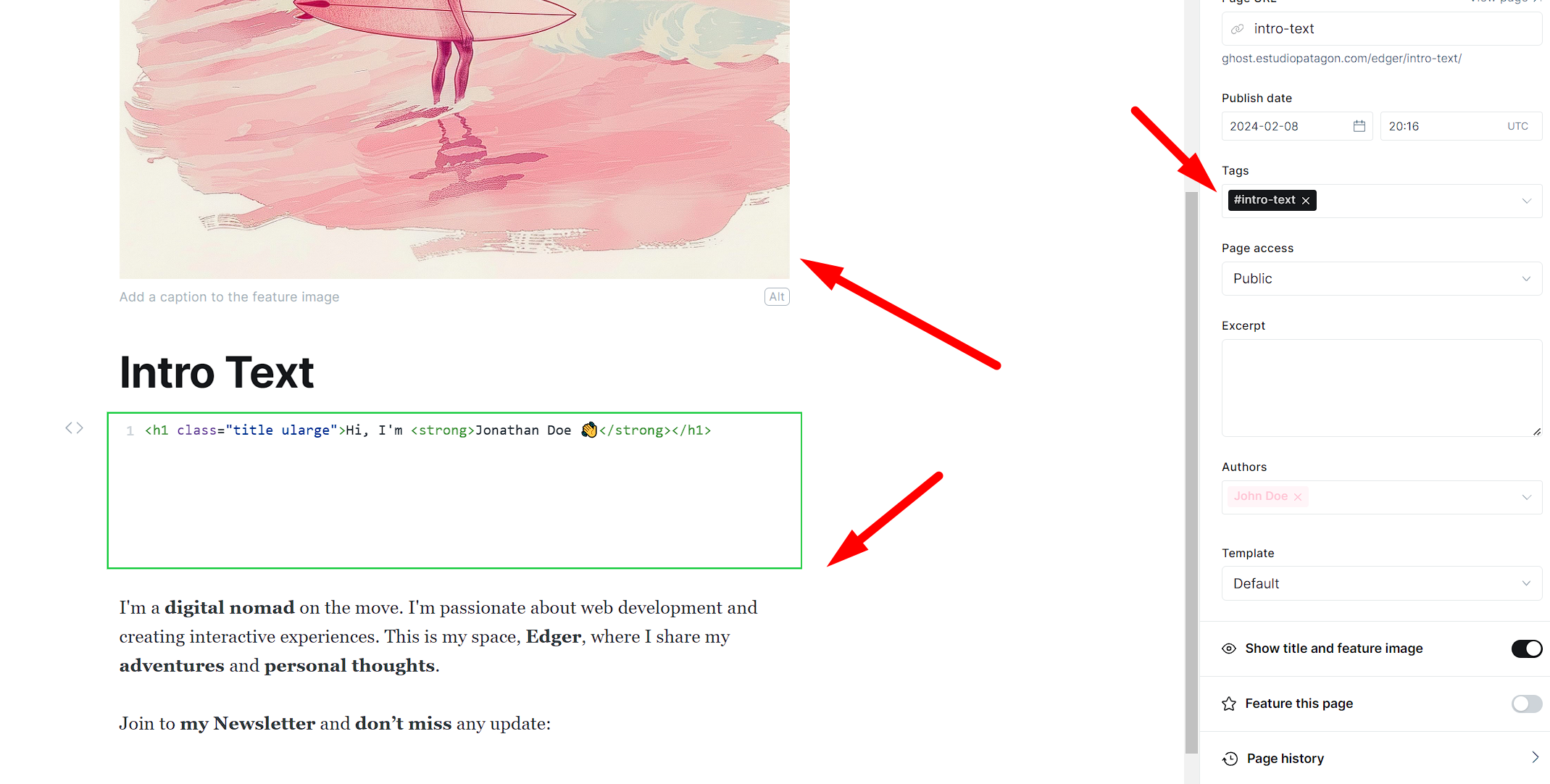
You can add a plain title (using H2 or H3), but if you want to boost SEO, you can create a “Custom HTML” block and paste this:
<h1 class="title ularge">Hi, I'm <strong>Jonathan Doe 👋</strong></h1>